Querying
Use wildcards to match any variable portion of a word that you want to match. ? to match one character. * to match zero, one or more characters.
pol*
This query returns documents containing "policy", "polls", "polling", etc.
Requires both terms before and after the AND be in the document for it to match. AND must be capitalized.
Diplomacy AND USA
Only returns documents that match the terms "Diplomacy" and "USA"
Diplomacy AND USA AND Relations
Can be used multiple times
Ensures that the term following NOT is excluded from any of the returned documents. NOT must be capitalized.
city NOT (New York)
If one of the terms is multiple words use parentheses.
One or both terms must appear for the document to be returned as a match. Documents with both terms will be given higher relevance. This is the default behavior between 2 terms if no operator is given. OR must be capitalized.
cat OR dog cat dog
This query only returns documents that contain either "cat", "dog" or both terms.
Bracketed expressions. These are evaluated left to right and can be nested. They dictate the precedence and behavior of combined operator statements.
(city NOT (New York)) AND pizza
You can search for exact phrases by putting quotation marks around a phrase.
You can look up an existing FOIA case by typing the exact case number in the Case Number Field. Wildcards and other operators are not valid in this field.
Navigation
Virtual Reading Room Documents Search Results
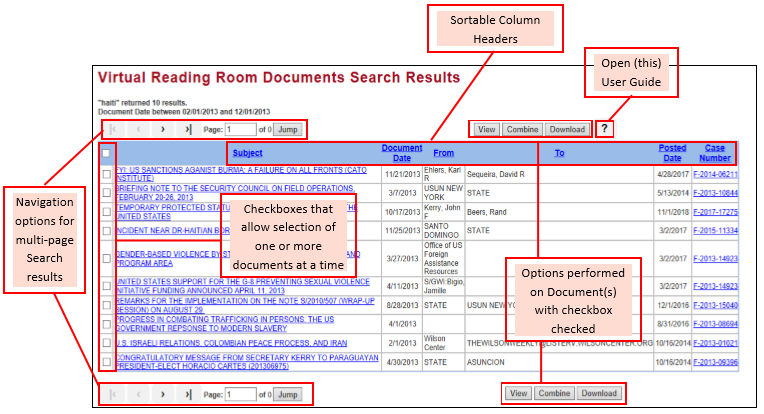
The “Virtual Reading Room Search Results” page has been upgraded in the following ways:
- The records resulting from the serach display as a list occupying the entire screen width (the previous version restricted the view within left and right-side borders)
- Each column of the data displayed as a result of the search is sortable by single clicking the associated column name label (i.e. “Subject”, “Document Date”, etc.). Each click of the label reverses the sort order shown (‘greatest value to least value’ becomes ‘least value to greatest value’, etc.) with the selected “up or down” order indicated by a blue arrow to the right of the colum name label
- The checkbox included with every record (document) returned from the search allows for multiple documents to be viewed, printed, or downloaded in a single click through the “View”, “Print” or “Download” options, respectively. The top-level checkbox in the blue title bar toggles between ‘check all’ and ‘check none’
- Clicking the link in the subject column will open that specific document in the new Viewer - the example above shows the first three documents returned from the search checked (i.e. availanle for View, Print, or Download in a single click)
-
When a search returns in multiple pages of results, the button sets in the upper and lower left areas of the screen allow users to navigate, as follows:
- |< : Loads the first page of search results
- < : Loads previous page of search results
- Jump: Loads the page entered in the “Page:” user input
- > : Loads next page of search results
- >| : Loads the last page of search results
- Access to this user guide is available by selecting the “?” button
Document Viewer
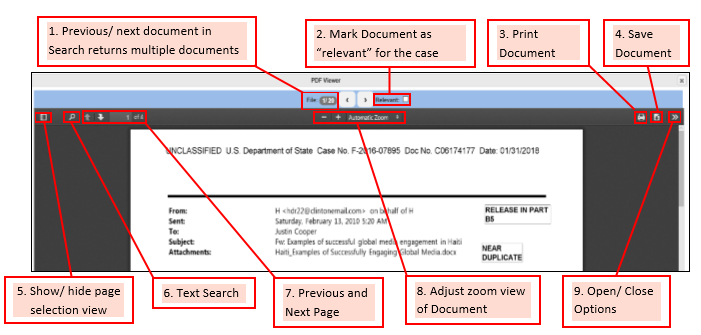
The upgraded Document Viewer allows users to review a document or documents selected on the “Search Results” page in a multi-functional, browser-independent window. This enhancement minimizes the potential issues that can arise from differing end-user configurations and provides a consistent experience under Internet Explorer, Chrome, Firefox, or any Internet browser. This enhancement also provides new functionality including:
- Load “previous” and “next” document when multiple documents are returned from a search
- Checkbox to flag a document as relevant for the criteria of the information requested
- Opens a window to allow user to print a document
- Opens a window to allow user to save a document
- Show or hide the “toggle sidebar” that displays individual pages in the document for selection
- Search for specific text in the document in the Viewer
- Load the next (down arrow) or previous (up arrow) page of the document into the viewer
- Zoom in (“+”) or out (“-“) the view of current page
-
Page tools/ options including:
- Go to first page: Moves view to first page of document
- Go to last page: Moves view to last page of document
- Rotate Clockwise: Rotates view of document 90 degrees clockwise
- Rotate Counter Clockwise: Rotates view of document 90 degrees counterclockwise
- Text Selection Tool: Changes cursor to allow “click and drag” text into copy-paste buffer
- Hand Tool Not used
- Document Properties: Shows file-related metadata of the current document